We may want to access OBIEE 11g Webcat System Folders for many reasons.
For example we may access metadata folders to manage default formatting for reports.
For rest of this article I will demo the steps on metadata folder using Catalog Manager Tool.
By default when we try to access this folder we get a "No Access" error.
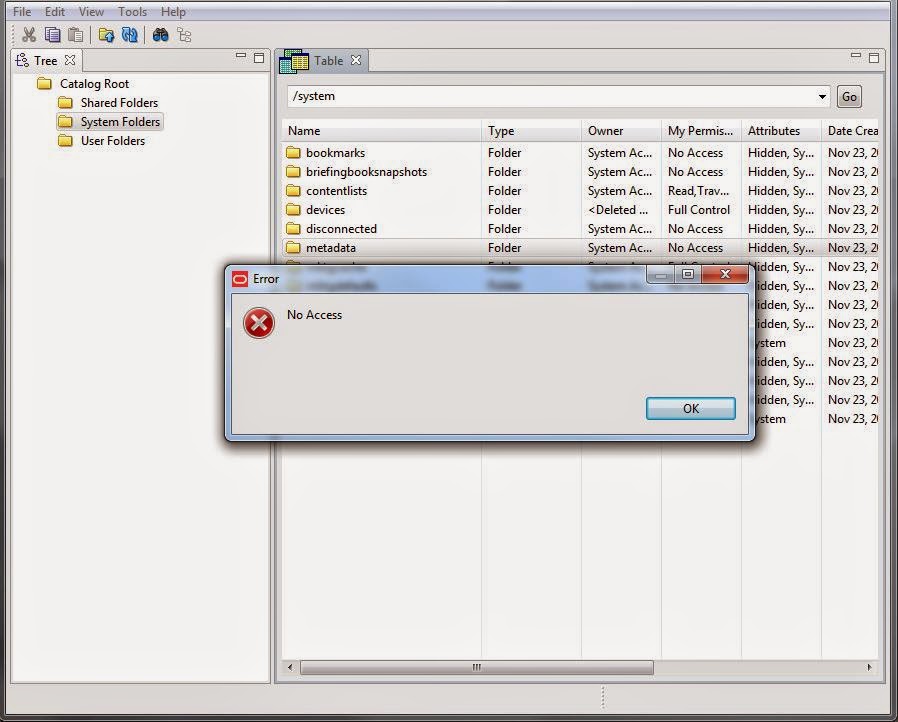
If we try to assign Permissions to metadata folder, we find that the options are all grayed out.
Please remember to take a backup of the webcat before implementing the steps below.
Here are the steps to enable access to the folder.
Thanks,
For example we may access metadata folders to manage default formatting for reports.
For rest of this article I will demo the steps on metadata folder using Catalog Manager Tool.
By default when we try to access this folder we get a "No Access" error.
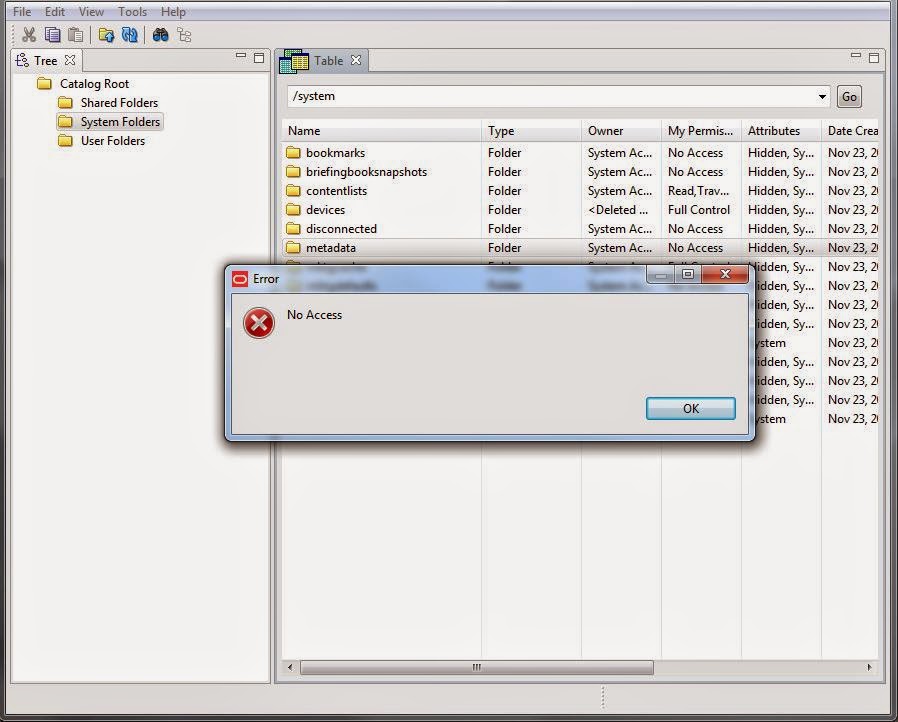
If we try to assign Permissions to metadata folder, we find that the options are all grayed out.
Please remember to take a backup of the webcat before implementing the steps below.
Here are the steps to enable access to the folder.
- Open webcatalog using Catalog Manager in Online mode.
- Go to Catalog Root->System Folders->metadata.
- Right click on metadata folder and select Properties.
- Change the owner filed from "System Account" to "weblogic" (or the account you used to log in to catalog manager), check Apply Recursively and click OK.
- Right click on metadata folder again and select Permissions.
- Assign Application Role "BI Administrator Role" Full Control, check Apply Recursively and click OK.
- Try to open the metadata folder again. Hopefully you are in.
Thanks,

No comments:
Post a Comment